Some features of Microsoft Exchange Server accounts depend on the version of Exchange that your account connects to. An example is Online Archive, which requires Microsoft Exchange Server 2010.
How can I tell if I have a Microsoft Exchange Server account?
Click the File tab. Click Account Settings, and then click Account Settings. On the E-mail tab, the list of accounts indicates the type of each account.
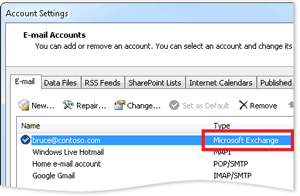
To determine the version of Exchange that your account connects to, do the following:
With Microsoft Outlook running, press and hold CTRL while you right-click the Outlook icon in the notification area.
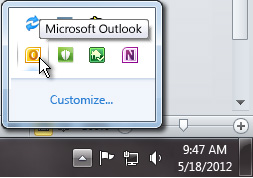
- Click Connection Status.
- Move the horizontal slider all the way to the right.
Note: Under the Version column heading, note the number that appears. - Compare the number with those in the table below.
Microsoft Exchange Server
|
Version
|
|---|---|
Microsoft Exchange Server 2003
|
6.5.6944
|
Microsoft Exchange Server 2003 SP1
|
6.5.7226
|
Microsoft Exchange Server 2003 SP2
|
6.5.7638
|
Microsoft Exchange Server 2003 SP2
March 2008 update |
6.5.7653.33
|
Microsoft Exchange Server 2003 SP2
August 2008 update |
6.5.7654.4
|
Microsoft Exchange Server 2007
|
8.0.685.24 or
8.0.685.25 |
Microsoft Exchange Server 2007 SP1
|
8.1.240.006
|
Microsoft Exchange Server 2007 SP2
|
8.2.176.002
|
Microsoft Exchange Server 2007 SP3
|
8.3.83.006
|
Microsoft Exchange Server 2010
|
14.0.639.21
|
Microsoft Exchange Server 2010 SP1
|
14.1.218.15
|
Microsoft Exchange Server 2010 SP2
|
14.2.247.5
|
Microsoft Exchange Server 2013
|
15.0.XXX.XXX
|
Microsoft Exchange Server 2016
|
15.01.XXXX.XXX
|